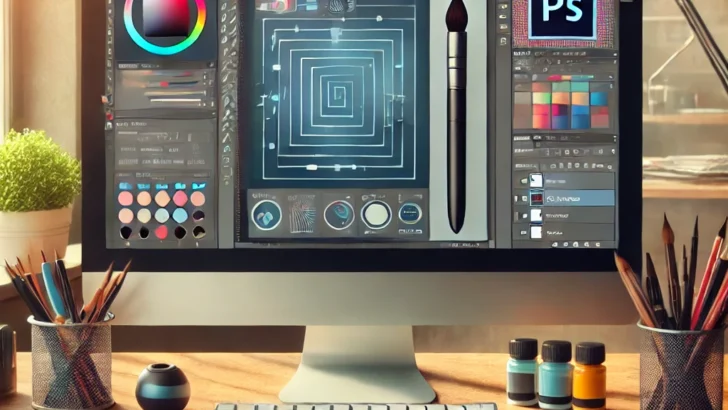Photoshop is a powerful tool, but to truly unlock its potential, you need to go beyond the basics. Whether you’re a beginner or looking to sharpen your skills, these must-know tips and tricks will help you work smarter, faster, and more creatively. Get ready to take your design game to the next level!
1. Use Layer Masks for Non-Destructive Editing
One of the most important features in Photoshop is Layer Masks. Instead of erasing parts of an image, use a mask to hide or reveal areas without permanently altering the original. Simply click the Add Layer Mask button at the bottom of the Layers panel and paint with black or white to hide or reveal content.
2. Speed Up Your Workflow with Keyboard Shortcuts
Keyboard shortcuts can drastically improve your efficiency. Some essential shortcuts include:
- Ctrl + T (Cmd + T on Mac) – Free Transform
- Ctrl + J (Cmd + J) – Duplicate Layer
- Ctrl + Shift + N (Cmd + Shift + N) – New Layer
- B – Brush Tool
Learn and practice these to save time and make your workflow smoother.
3. Use Smart Objects for Flexibility
Convert layers into Smart Objects to preserve quality while resizing, applying filters, or making adjustments. This makes it easier to experiment and make changes without losing quality. Right-click a layer and select Convert to Smart Object to use this feature.
4. Master the Pen Tool for Precision
The Pen Tool is ideal for creating precise selections and paths. Use it for creating smooth, curved lines and sharp, angular shapes. Once you’ve created your path, you can turn it into a selection or create a custom shape or mask.
5. Create Custom Brushes
Want to add a personal touch to your designs? Create custom brushes by defining a pattern or texture. Go to Edit > Define Brush Preset to save your custom brush. It’s a great way to make your designs unique and consistent.
6. Utilize the Healing Brush for Flawless Images
The Healing Brush is perfect for retouching photos or removing imperfections. It automatically blends the sampled area with the surrounding pixels. Select the Healing Brush tool (or press J) and paint over blemishes, dust, or unwanted objects.
7. Work with Adjustment Layers for Flexible Edits
Adjustment layers allow you to make changes to your image without permanently altering it. You can adjust things like brightness, contrast, hue, and saturation, and tweak them at any time by editing the adjustment layer itself.
8. Use the Content-Aware Fill Tool
The Content-Aware Fill tool is a game-changer when you need to remove unwanted objects. Select the object you want to remove, then go to Edit > Fill and choose Content-Aware. Photoshop will automatically fill in the area with matching pixels from the surrounding content.
9. Use Layer Styles to Add Depth and Effects
Layer Styles like drop shadows, glows, and bevels add depth and dimension to your designs. Double-click on a layer to open the Layer Style menu, where you can experiment with different effects to make your designs pop.
10. Organize Your Layers for Better Workflow
Keep your projects organized by grouping related layers. To group layers, select them and press Ctrl + G (Cmd + G on Mac). You can also name your layers clearly to make your project more navigable. This is especially helpful in complex designs with multiple elements.
Conclusion
Photoshop is full of hidden gems that can streamline your design process and spark creativity. By mastering these tips and tricks, you’ll be able to create stunning designs with ease and confidence. Keep practicing and experimenting to unlock even more powerful features!
#PhotoshopTips #CreativeWorkspace #WebDesign #AdobePhotoshop #DesignTools #GraphicDesign #PhotoshopTricks #DesignInspiration #DigitalDesign #SmartObjects #LayerMasks #PenTool #AdjustmentLayers #PhotoshopSkills #DesignProcess #PhotoshopForDesigners #CreativeDesign #UIUXDesign #PhotoshopTipsAndTricks #DigitalArt