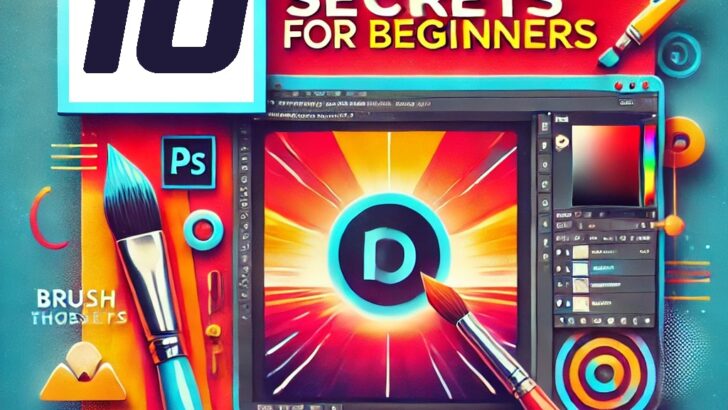10 Photoshop Secrets for Beginners: A Simple Guide to Editing Like a Pro
Adobe Photoshop is an incredible tool for photo editing and graphic design. However, it can seem overwhelming for beginners. This article reveals 10 simple but effective secrets to help you master the basics of Photoshop quickly.
1. Use Shortcuts to Save Time
Keyboard shortcuts can significantly speed up your workflow. Here are some basic ones:
- Ctrl+Z: Undo (revert the last action).
- Ctrl+T: Free Transform to resize or rotate objects.
- B: Select the Brush Tool.
Secret: You can view all shortcuts under Edit > Keyboard Shortcuts.
2. Master Layers: The Foundation of Photoshop
Layers let you work on individual elements of an image separately.
- Add a new layer by clicking Layer > New > Layer.
- Tip: Use the eye icon to hide or show specific layers.
Secret: Always name your layers to stay organized, especially in complex projects.
3. Adjust Colors with Adjustment Layers
Use Adjustment Layers to tweak colors without altering the original image.
- Examples: Brightness/Contrast or Hue/Saturation.
- Go to Layer > New Adjustment Layer and select the desired option.
Secret: Adjustment layers are non-destructive and can be modified anytime.
4. Speed Up with Preset Brushes
Brush Tool is not just for painting. It can create effects like snow, leaves, or bokeh.
- Open Brush Settings from the top menu and select a preset.
Secret: Download free brushes online for even more creative possibilities.
5. Use Masking for Precise Edits
Masking is a technique to hide or reveal parts of an image without deleting them.
- Click the Add Layer Mask icon in the layers panel.
- Use a black brush to hide and a white brush to reveal.
Secret: Masks allow detailed editing while keeping your original image intact.
6. Enhance Composition with the Crop Tool
The Crop Tool helps refine your image’s composition.
- Select the Crop Tool, drag over the desired area, and press Enter.
- You can also set aspect ratios like 1:1 (square) or 16:9 (wide).
Secret: Turn on the Rule of Thirds Grid in the Crop Tool settings for better composition guidance.
7. Explore Filters for Creative Effects
Photoshop comes with many built-in filters.
- Go to Filter > Filter Gallery to try effects like blur, sketch, or artistic.
Secret: Combine multiple filters to create unique outcomes.
8. Make Text Stand Out with Layer Styles
Add effects to your text using Layer Styles.
- Right-click on the text layer and select Blending Options.
- Add effects like Shadow, Glow, or Stroke.
Secret: Combine effects to make your text pop.
9. Save in PSD Format for Future Edits
Always save your file in PSD format to edit it later.
- Click File > Save As and choose PSD format.
Secret: Also save in JPEG or PNG for sharing or printing purposes.
10. Use Adobe Stock for Extra Elements
Adobe Stock offers thousands of images, icons, and design elements for use in Photoshop.
- Click File > Search Adobe Stock and select the elements you need.
Secret: Many free elements are available to enhance your projects.
Conclusion
By mastering these secrets, you can start editing photos more confidently and effectively. Don’t be afraid to explore and experiment with Photoshop’s features. Remember, practice makes perfect!
Happy editing and keep creating!
Share This Article
If you found this article helpful, feel free to share it with your friends. Don’t forget to use these hashtags:
#PhotoshopTips #PhotoEditing #PhotoshopForBeginners #LearnPhotoshop