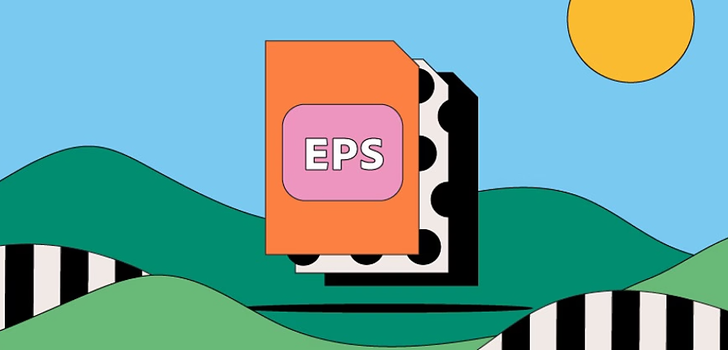To edit an EPS (Encapsulated PostScript) file, you’ll need graphic design software that supports this format. Here are some common ways to edit EPS files:
1. Using Adobe Illustrator (Recommended)
Adobe Illustrator is one of the most popular software for editing EPS files. Here’s how to do it:
- Open Adobe Illustrator and go to File > Open to open the EPS file you want to edit.
- Once the file is open, you can edit elements like text, colors, shapes, etc. Use tools such as Selection Tool, Direct Selection Tool, or Pen Tool to modify images or shapes.
- If you want to add new elements or modify objects, simply select the object and adjust it as needed.
- Once you’re done, you can save the file as an EPS or convert it to another format (e.g., SVG or PDF) by going to File > Save As.
2. Using CorelDRAW
CorelDRAW is another great alternative to Adobe Illustrator, and it also supports EPS files.
- Open CorelDRAW and go to File > Open to open the EPS file.
- You can use design tools in CorelDRAW to change the color, shape, or other elements of the EPS file.
- After making changes, save the file as an EPS or another format you desire via File > Save As.
3. Using Inkscape (Free Option)
Inkscape is a free vector design software that can open and edit EPS files, though it’s not as advanced as Illustrator or CorelDRAW.
- Open Inkscape and go to File > Open to open the EPS file.
- You can edit image elements using tools like the Node Tool or Select Tool in Inkscape.
- Once finished, save the file as an EPS or convert it to another desired format via File > Save As.
4. Using GIMP (For Rasterizing)
If you prefer to work with raster images, you can convert the EPS file into a raster image format like PNG or JPEG using GIMP (although this will change it to a raster image, not a vector).
- Open GIMP and go to File > Open to open the EPS file.
- GIMP will convert the EPS to a raster image, and you can edit it using painting tools like Paintbrush Tool or Eraser Tool.
- Once done, save the file using File > Export As in a raster image format like PNG or JPEG.
5. Using Online EPS Editors (Quick Alternative)
There are several online EPS editors that allow you to edit EPS files without needing to download any software. Websites like Vectr or Gravit Designer let you open and edit EPS files directly in your browser.
Tips:
- Make sure to save your file after making changes to avoid losing your work.
- If your EPS file contains text, make sure to convert the text to outlines (vectorize text) before editing to avoid compatibility issues.
By using any of these tools, you can edit your EPS file to suit your design needs.